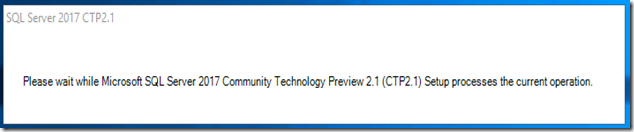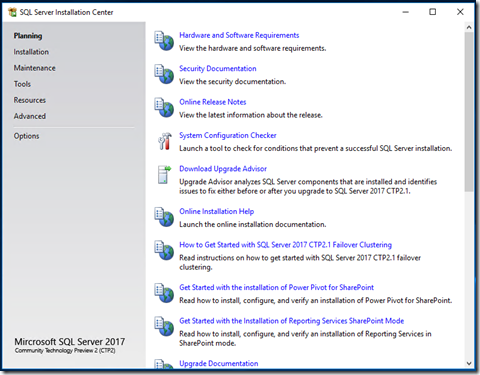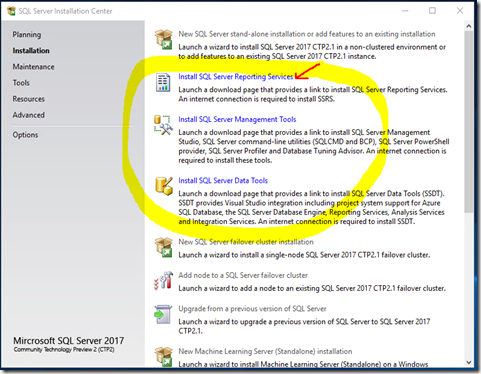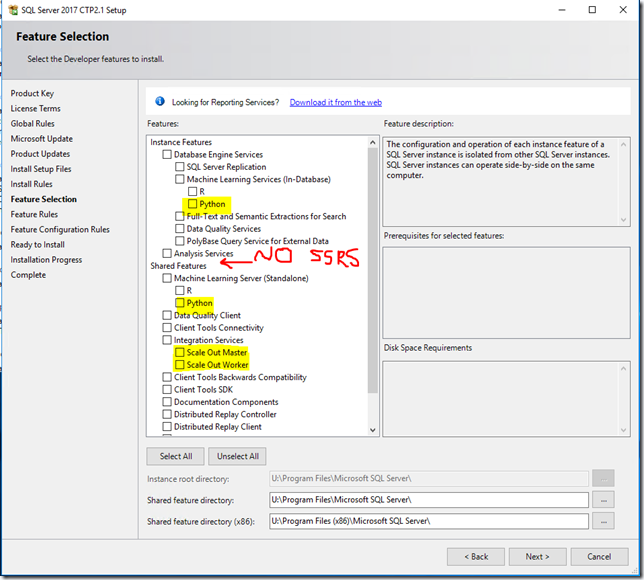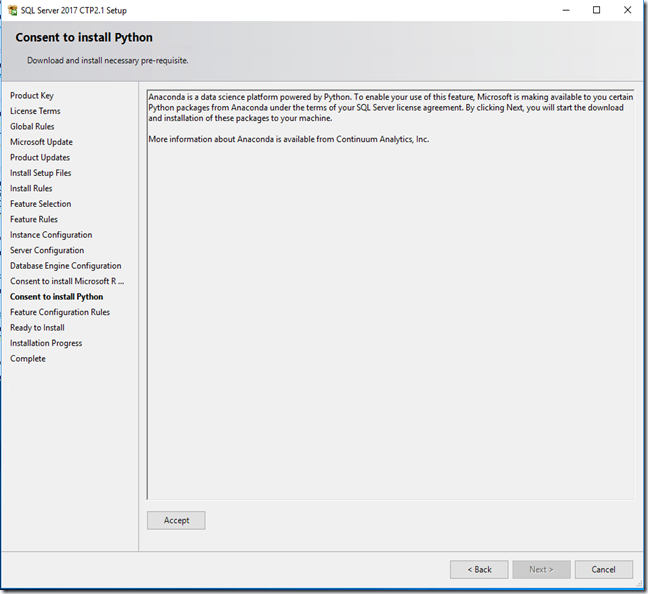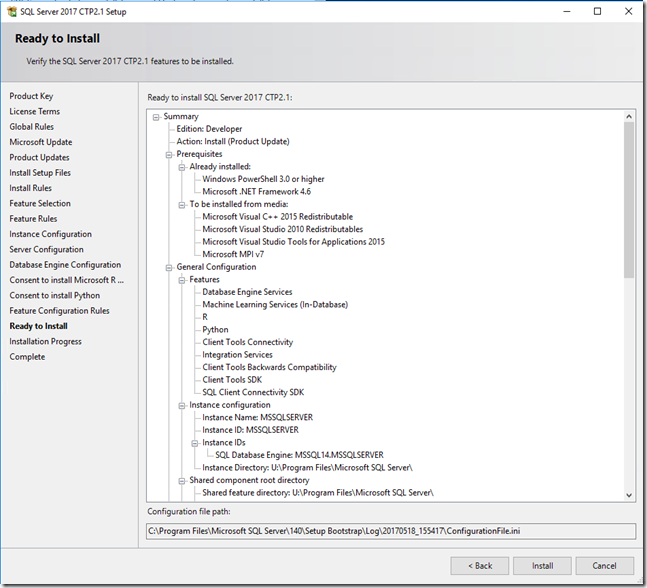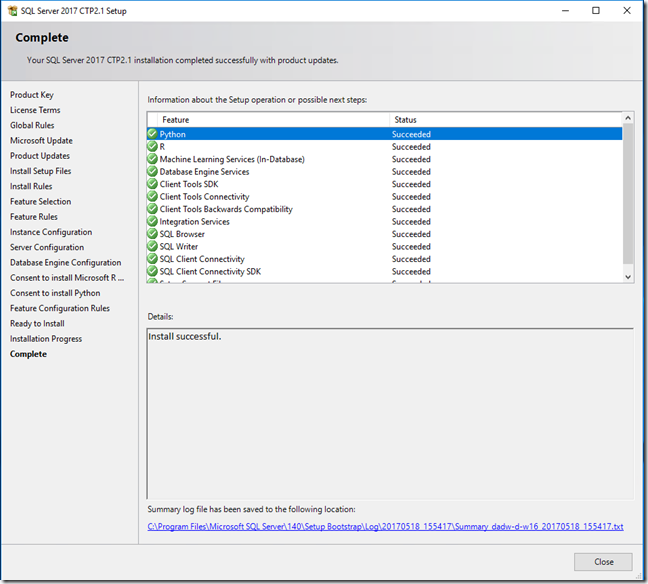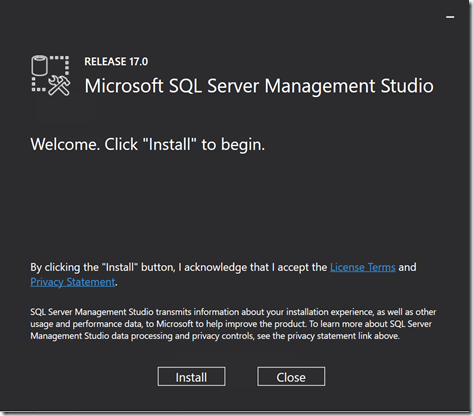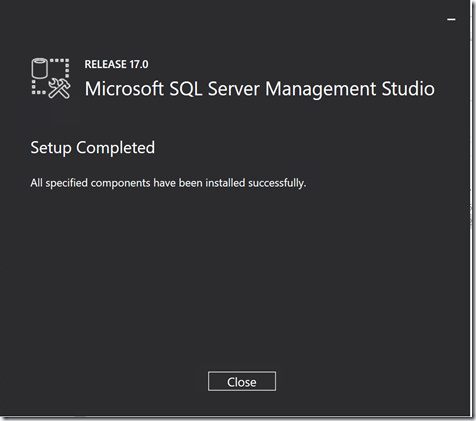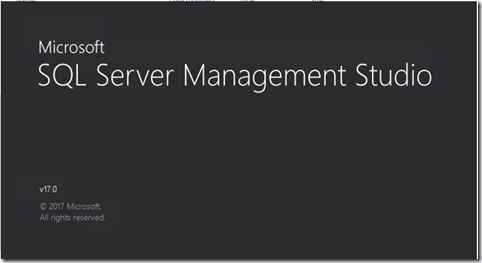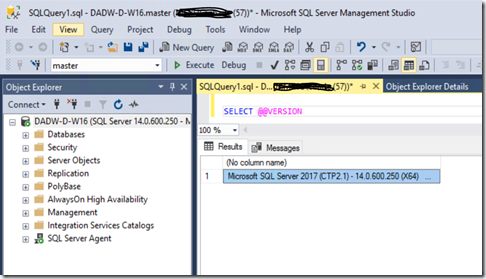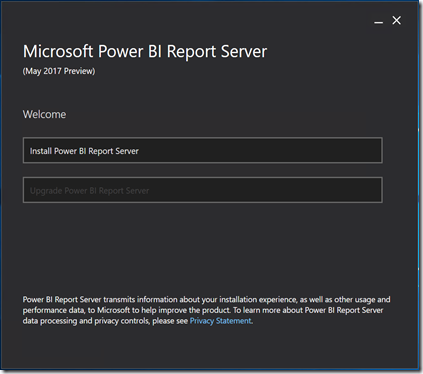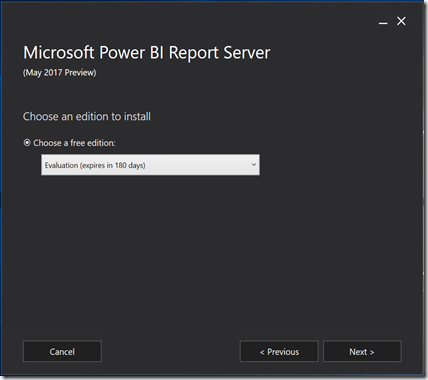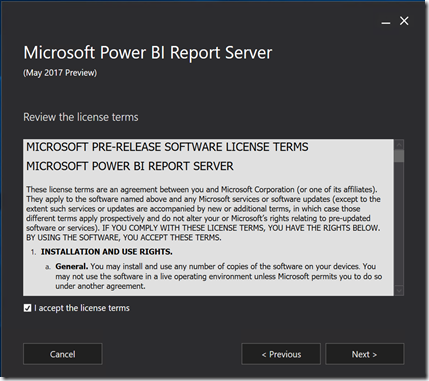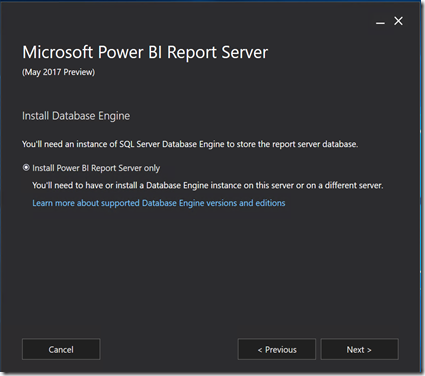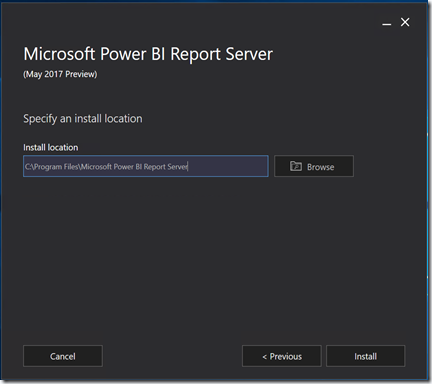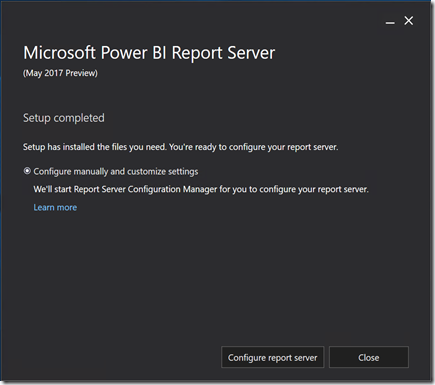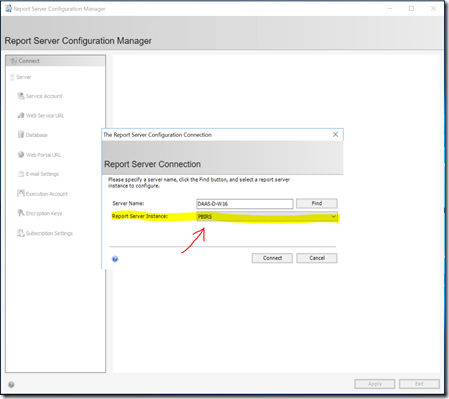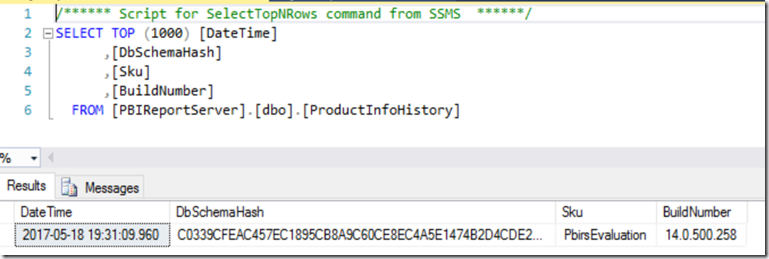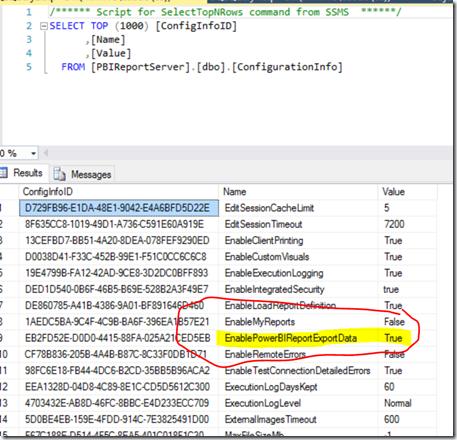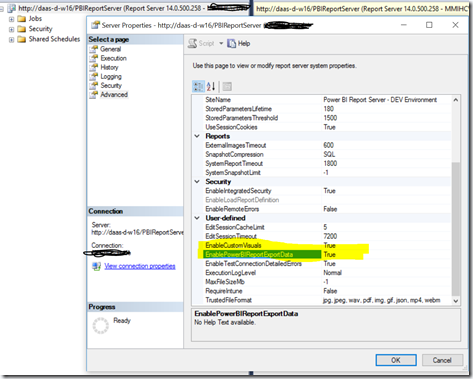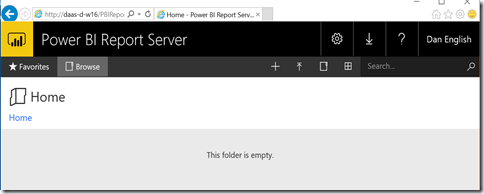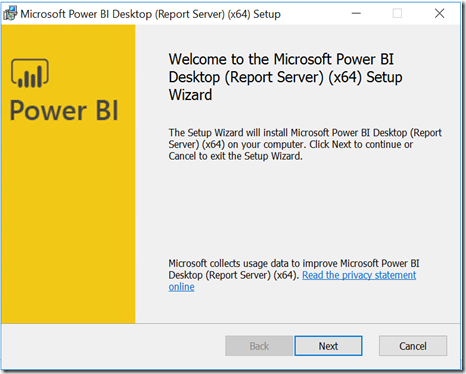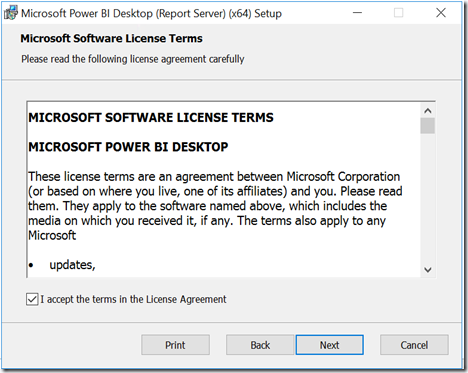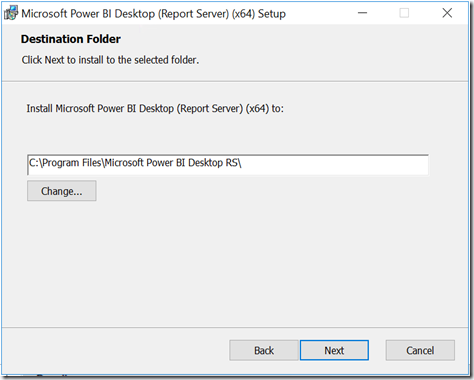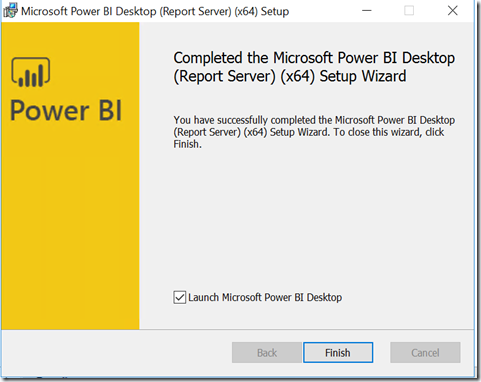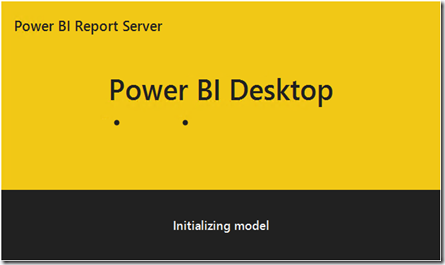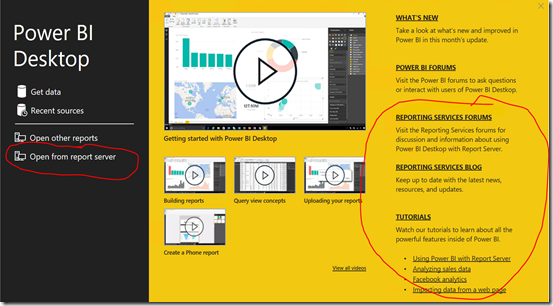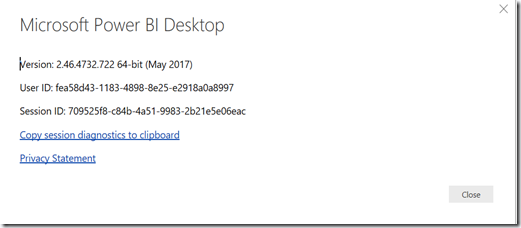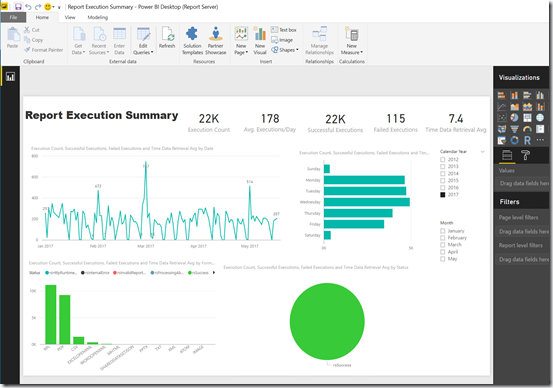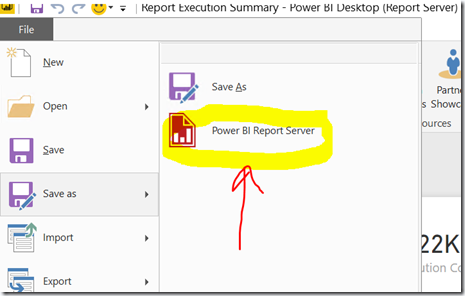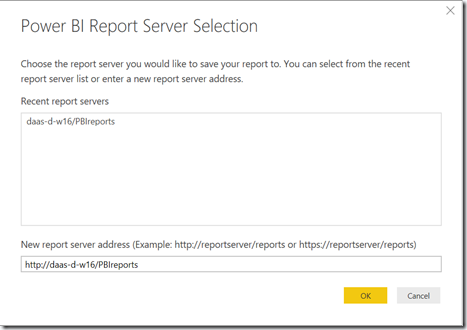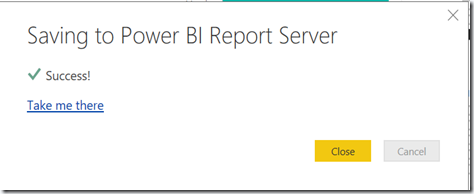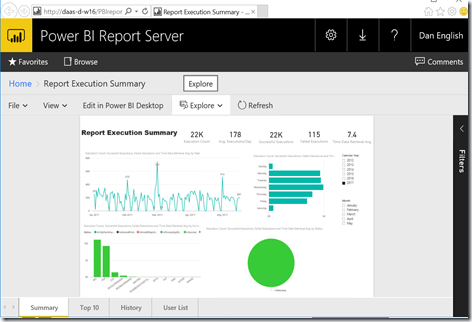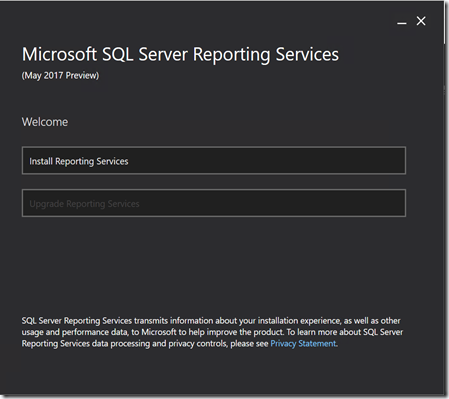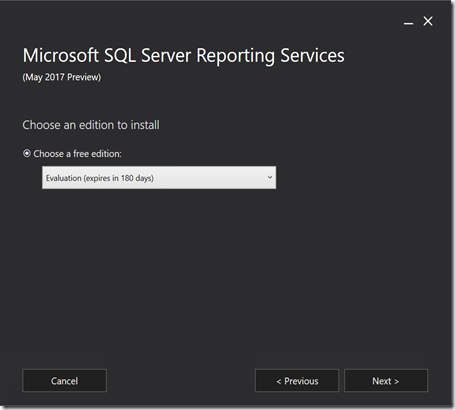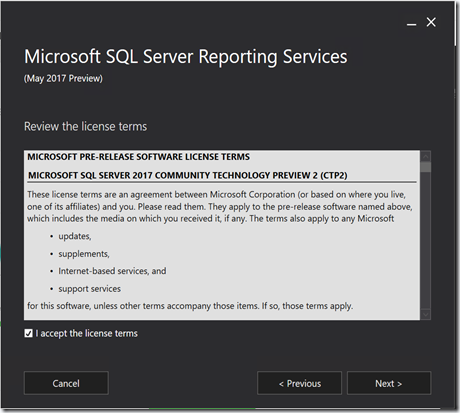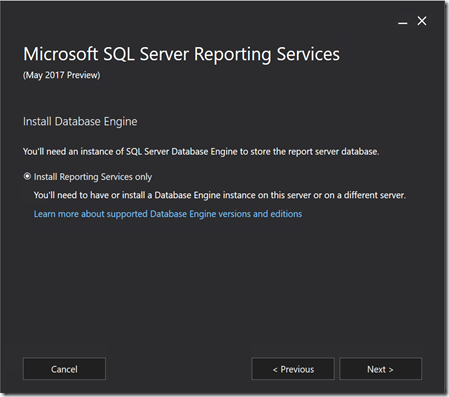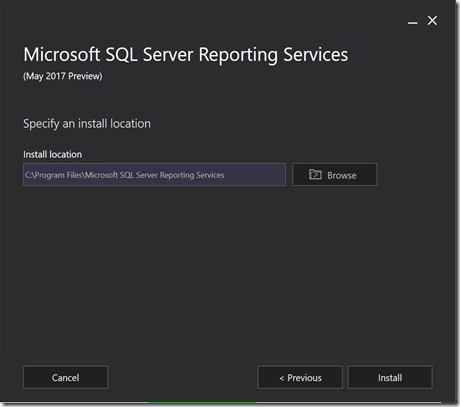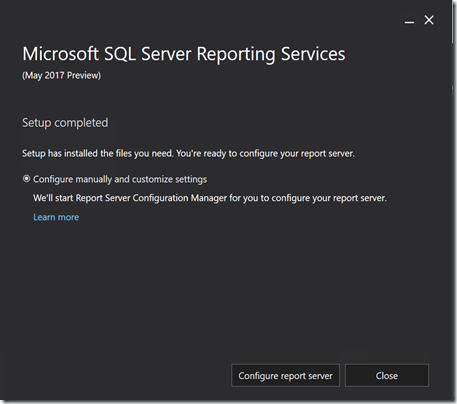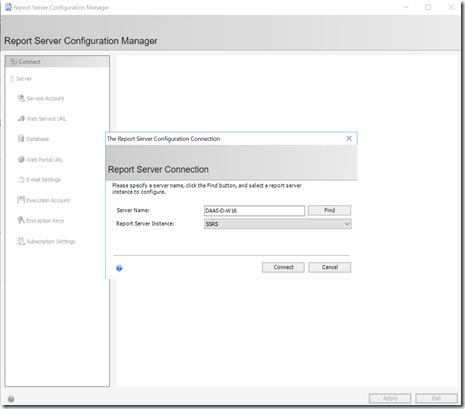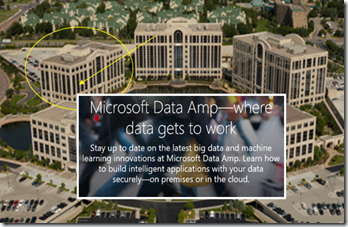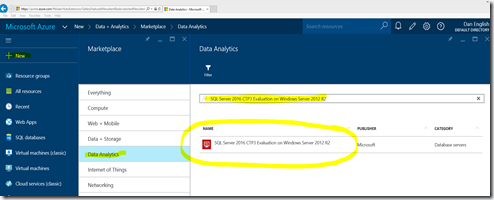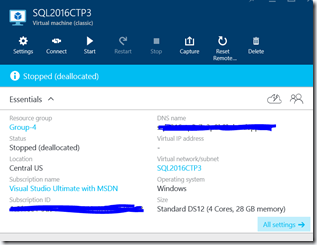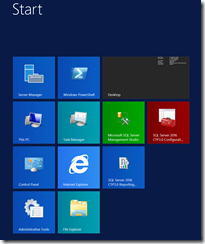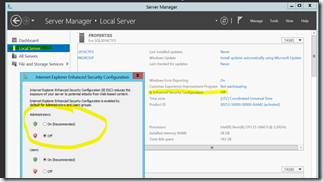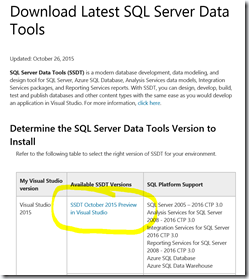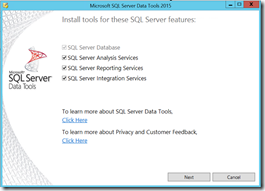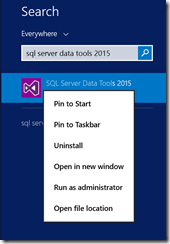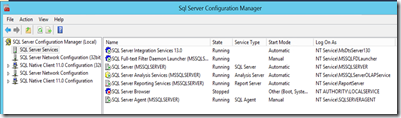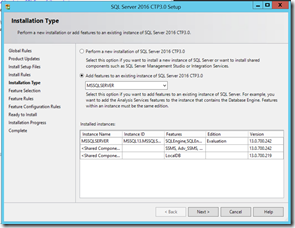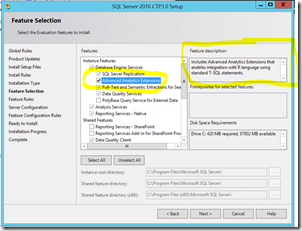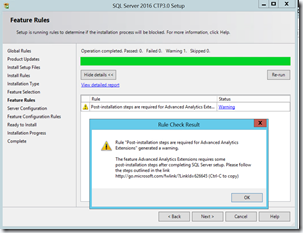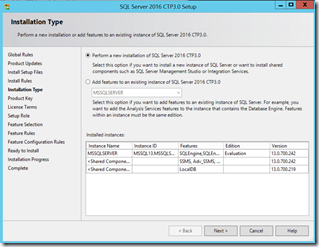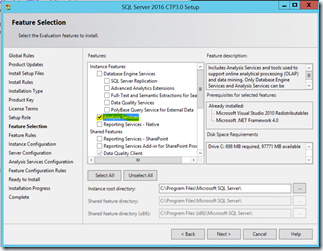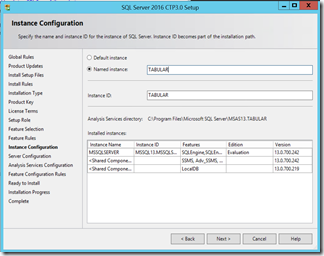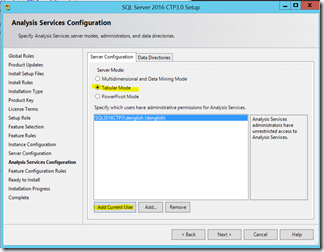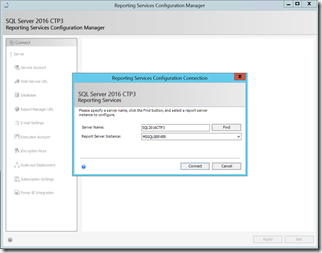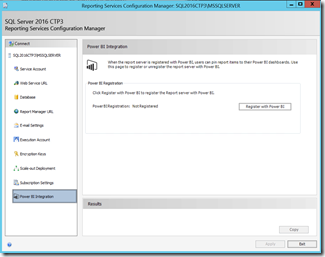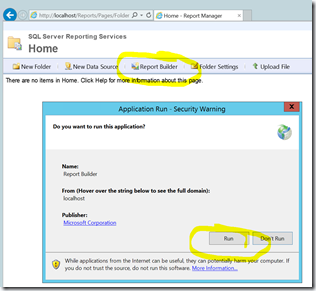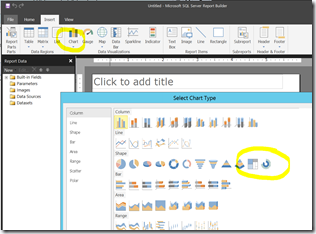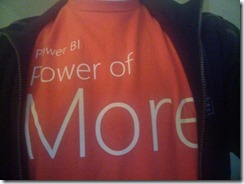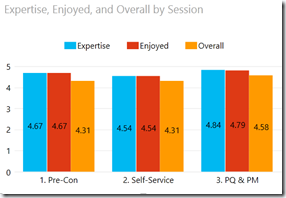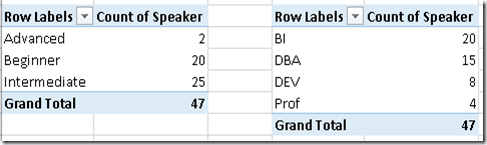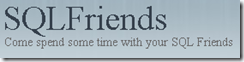In this post I will walk through the install process highlighting the changes of the SQL Server 2017 install. This will be using the CTP2.1 release (May 2017) of the installer and I will also be using the new Power BI Report Server install which is a new light weight installer that is not part of the core server product installation.
I will just include some of the key screenshots from the installation and highlight some of the differences.
Install SQL Server 2017 CTP2.1
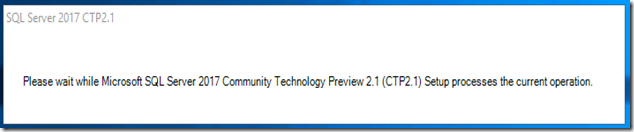
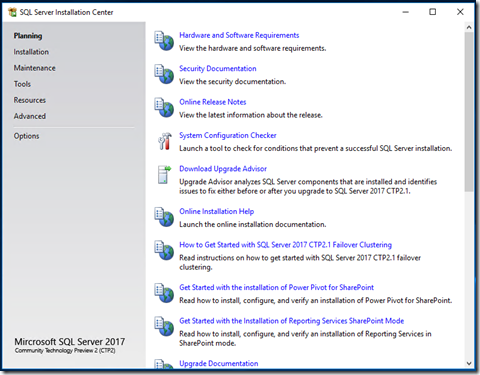
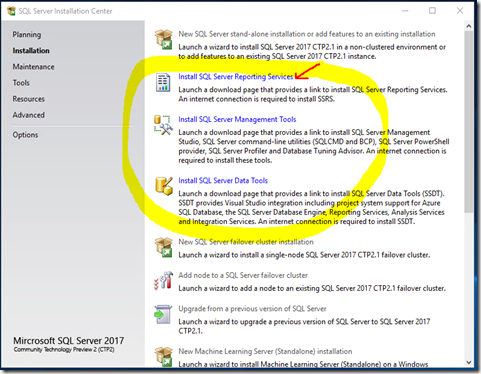
We can see here that Reporting Services has now been removed from the core installation similar to SQL Server Management Studio and SQL Server Data Tools. This is now a more light weight installation and it needs to be downloaded separately, just like Power BI Report Server.
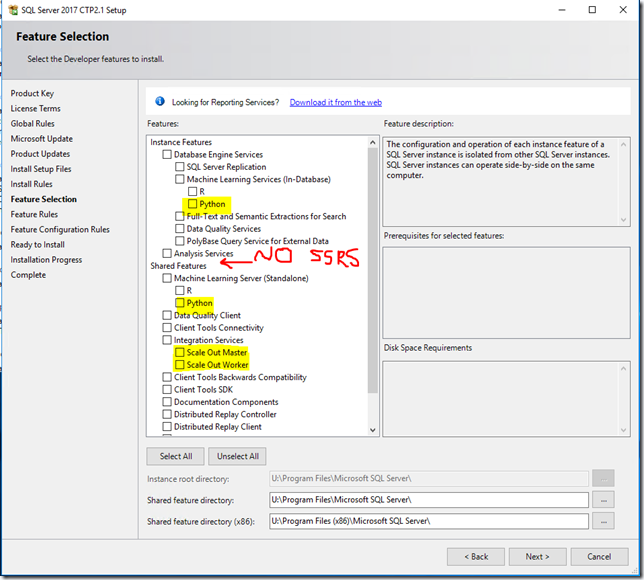
So we see that now for Machine Learning there is also Python support and that SSIS has new scale out capabilities. In addition to this Reporting Services – Native installation has been removed (and no more SharePoint integration!).
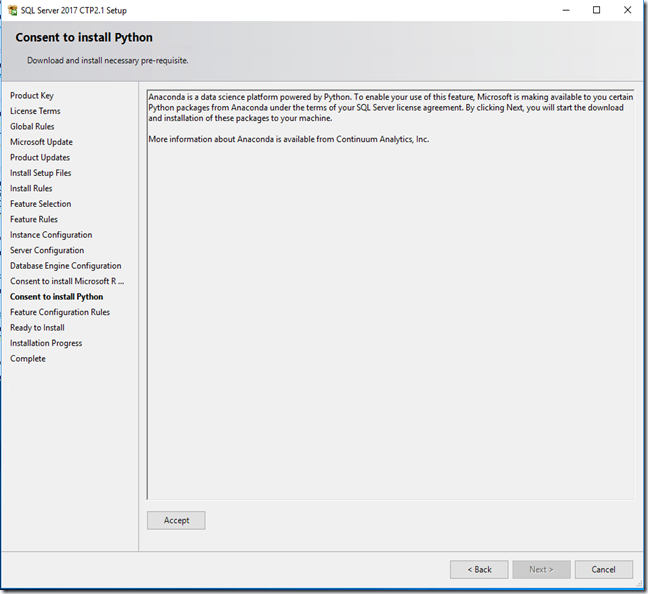
New Consent to Install Python, similar to the experience we have seen with Microsoft R Open.
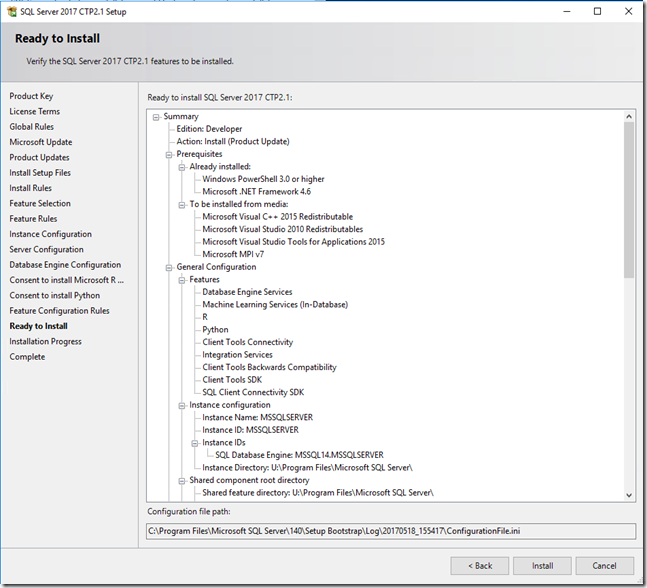
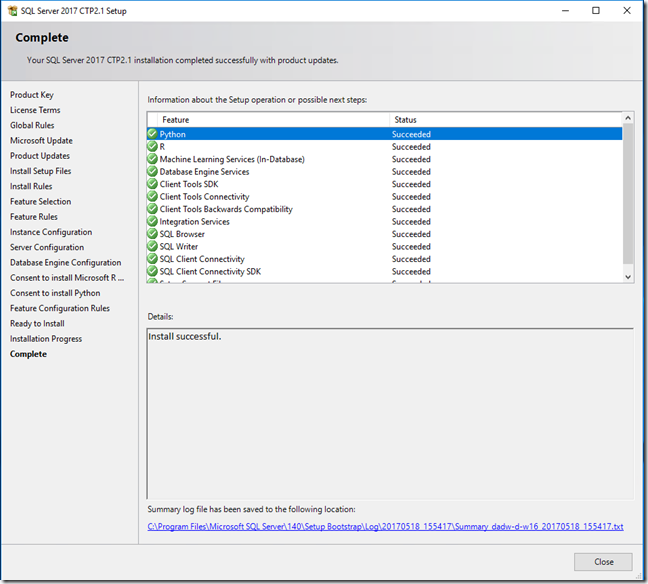
Everything successfully installed that we selected!
Install SQL Server Management Studio 17.0
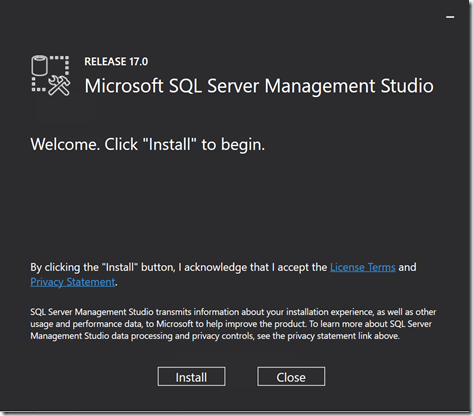
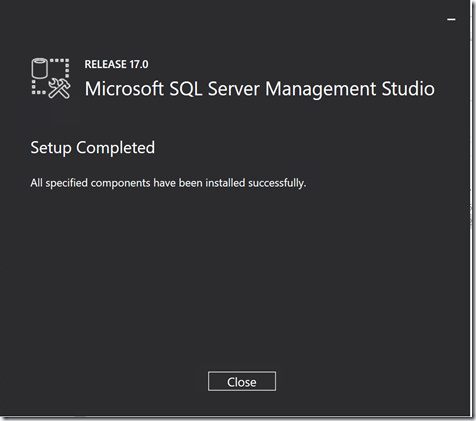
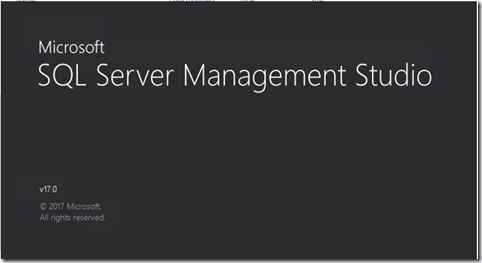
The new SSMS 17.0 splash screen.
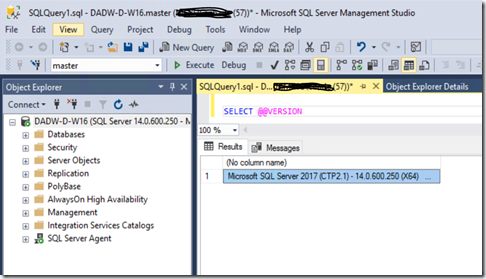
Build Version for SQL 2017 CTP2.1 – 14.0.600.250
Installing Power BI Report Server
This is available for customers that purchase Power BI Premium or have SQL Server Enterprise Edition with Software Assurance.
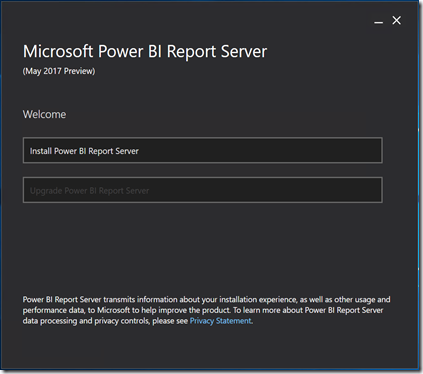
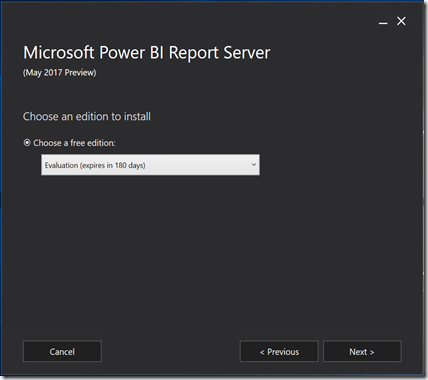
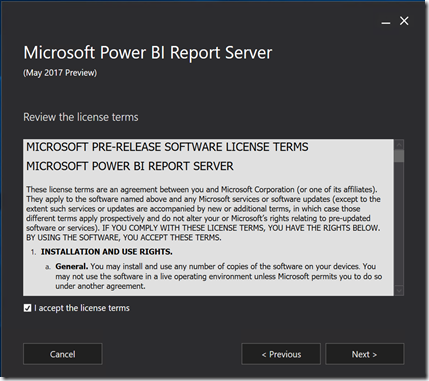
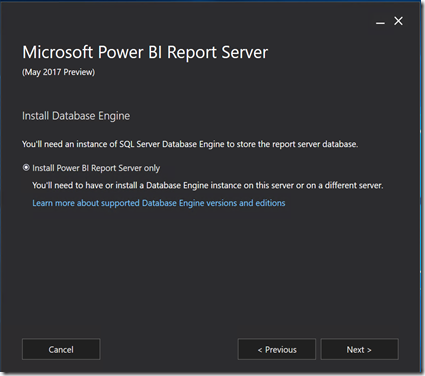
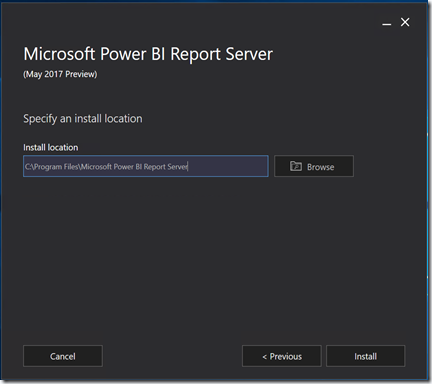
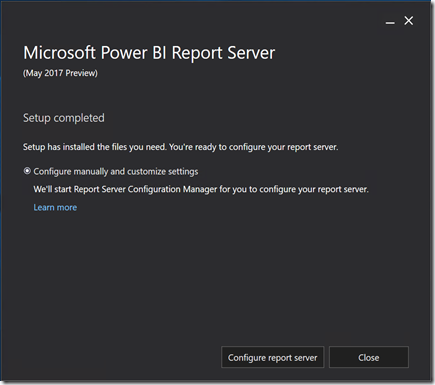
Once you have completed the install then you will need to use the Report Service Configuration Manager to connect and complete the setup tasks – creating database, establishing the web service and web portal URL, etc.
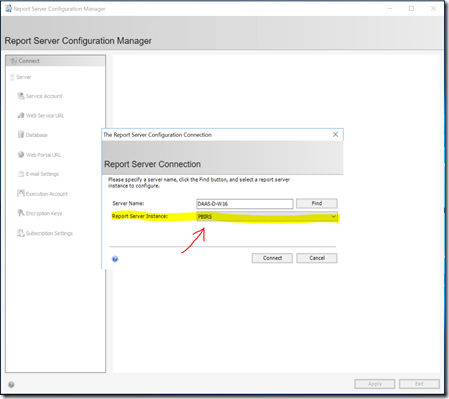
What we see here is that it has created a named instance for the Power BI Report Server called ‘PBIRS’.
In reviewing the new tables that are part of this installation I noticed three new tables: CleanupLock, Comments, and ProductInfoHistory. The first two tables are blank for now, but the ProductInfoHistory did have one record in it stating the build number for the current SKU installed.
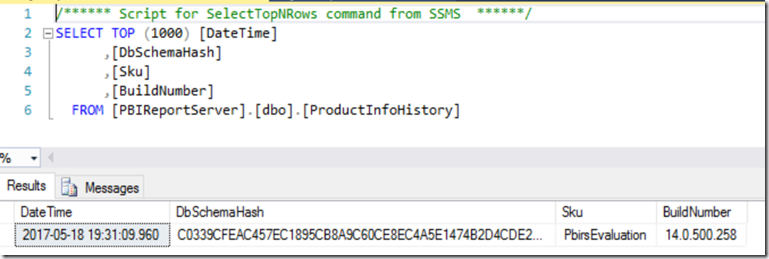
I just noticed one other item, it appears in the configuration table you can control if users have the ability to export Power BI report data and this can also be accessed if you connect with SQL Server Management Studio and review the Advanced settings. The ability to control the Custom Visuals is also an option.
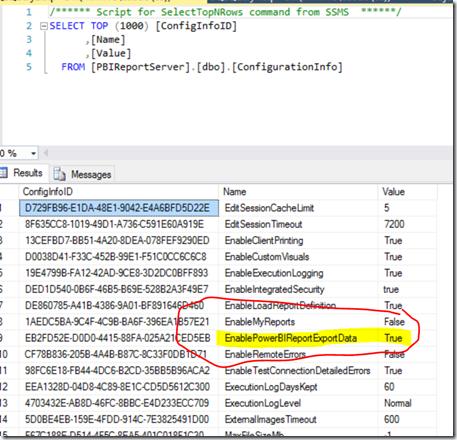
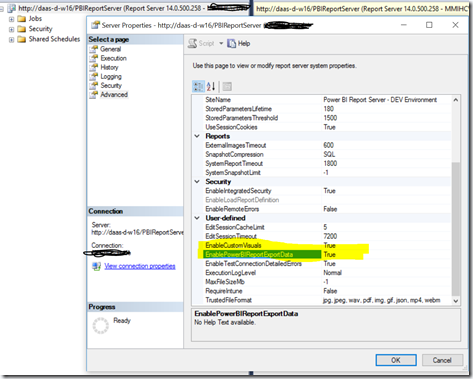
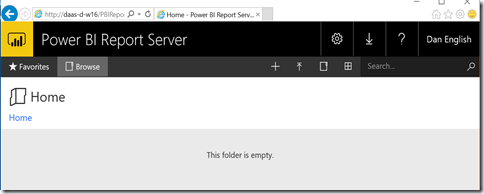
Successful configuration and you can see we have a similar color scheme like the Power BI Service for the default and using the new Power BI logo, very nice.
So the new Power BI Report Server is a superset of Report Server where it contain mobile reports, KPIs, paginated reports, and now Power BI reports. Plus you can upload Excel workbooks and we expect them to be viewable in the browser in the near future like Power BI reports.
Now to make Power BI reports that are supported in Power BI Report Server you need to use the Power BI Desktop (Report Server) version of the application, which is a separate install as well and can be installed side-by-side with an existing version of the Power BI Desktop applications.
The May 2017 release of Power BI Report Server will now support Power BI Custom Visuals, so that is really cool!
Install Power BI Desktop (Report Server)
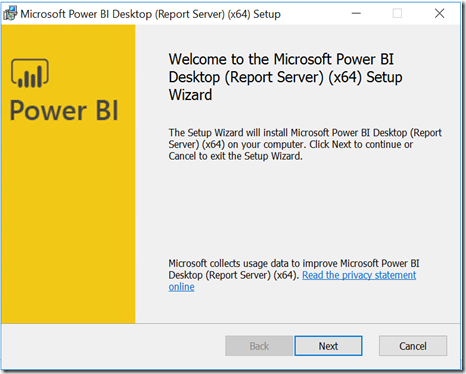
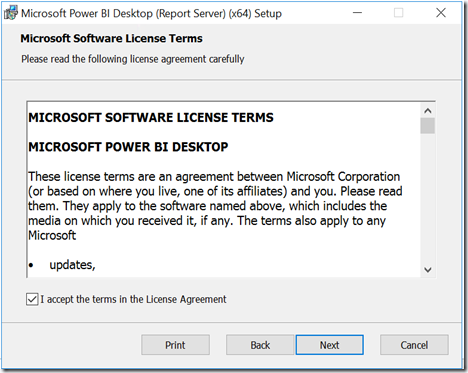
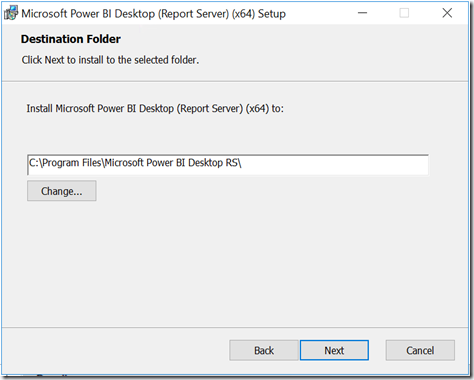

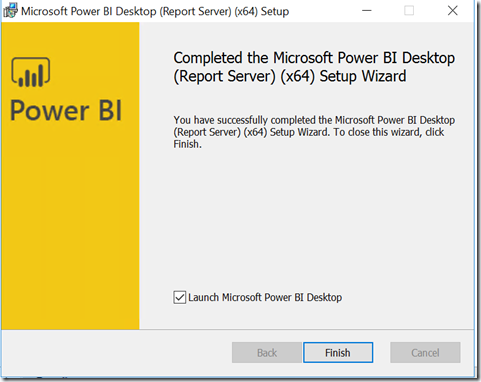
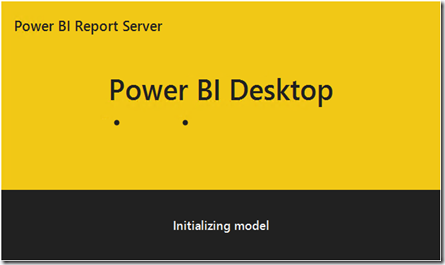
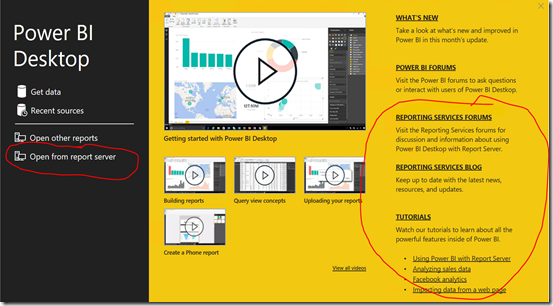
From the start screen here you will see a new option to ‘Open from report server’ and some Reporting Services links to the forums, blog, and tutorials.
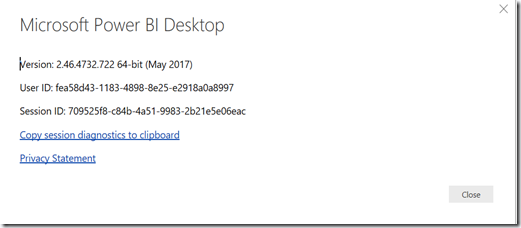
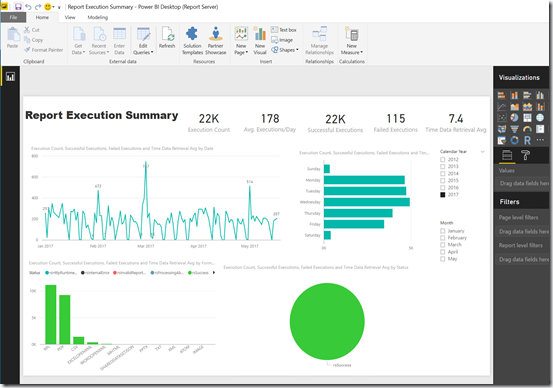
I can open up an existing report and then deploy this to the Power BI Report Server. Just remember that currently only Live SSAS connections are supported as a data source, no other data sources are supported for the time being, hopefully later this year we will see additional support so that we can use embedded models.
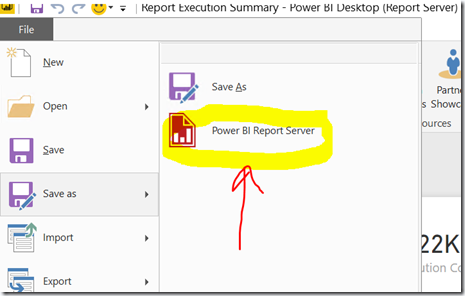
To publish to the Power BI Report Server simply select File—>Save as—>Power BI Report Server
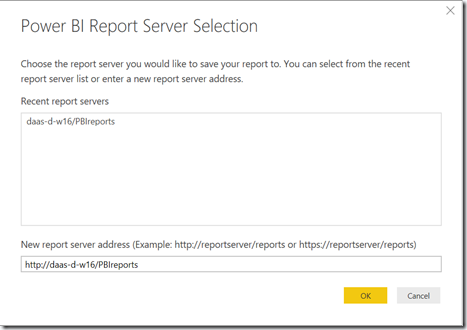
Enter the Web Portal URL

Pick the location if you want to place it in an existing folder possibly and then click OK.
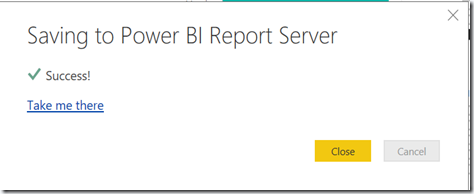
Then you can click on the ‘Take me there’ link and you will be able to view your report.
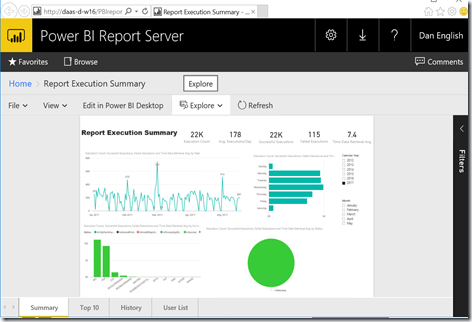
From here you can interact with the report, print it, different options for viewing the report (fit to width, fit to page, and actual size), open it back up in Power BI Desktop, explore the data, refresh the report, filter the data, add comments to the report (comments also support ability to add attachments as well).
Now if you are not able to install Power BI Report Server (and remember, if you can use this, you will still need additional Power BI Pro licenses for the report authors and users that want to export the reports to say PowerPoint or CSV, sorry no Excel option yet…) you can install the regular Reporting Services.
Install Reporting Services
Nothing too different from the Power BI Report Server installation.
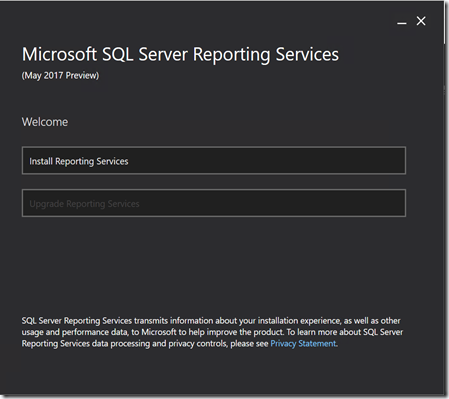
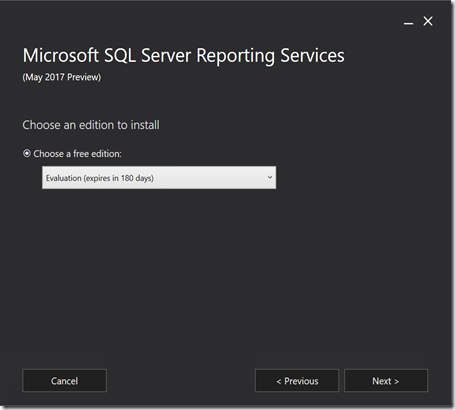
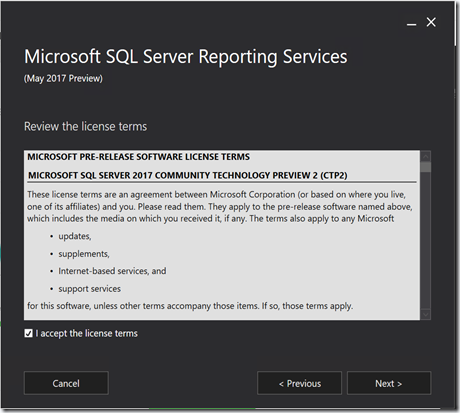
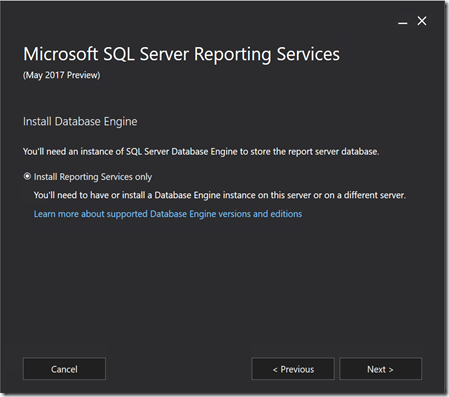
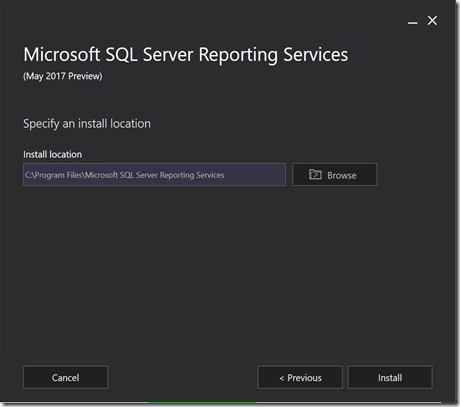
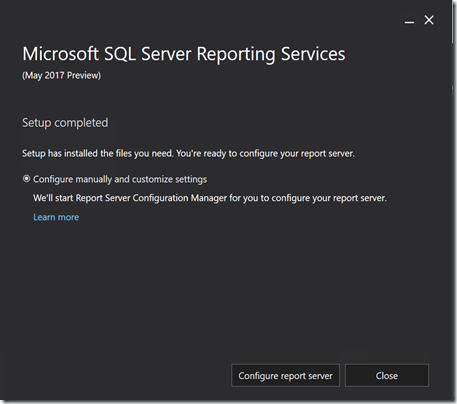
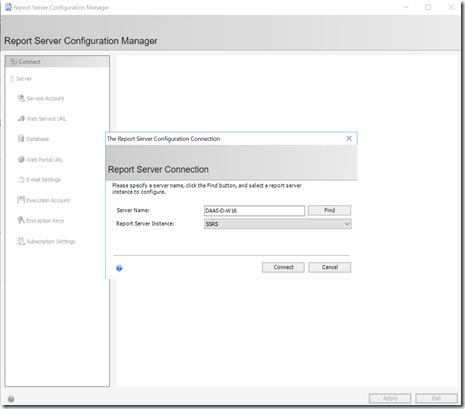
This time the named instance that tool creates is called ‘SSRS’.
After the install you can go into the Reporting Services Configuration Manager and complete the configuration, just like in versions past.
So that is it for now, hope you enjoyed the quick walkthrough experience of the new SQL Server 2017 installation!
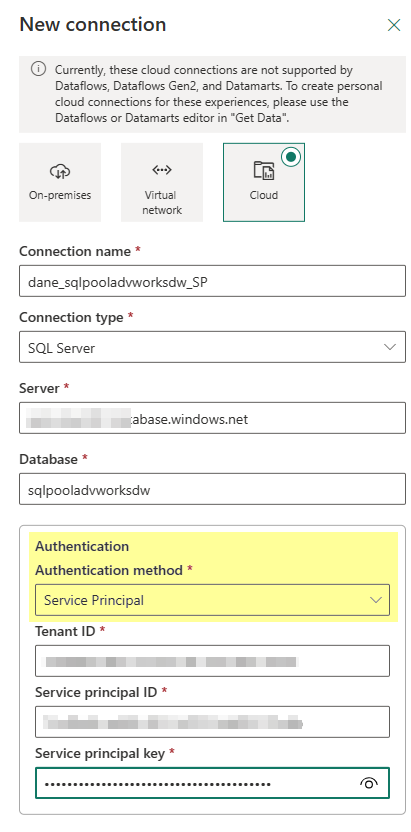
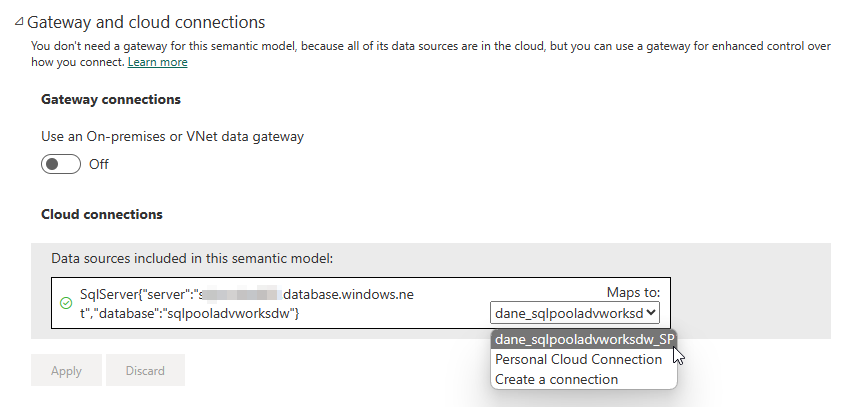
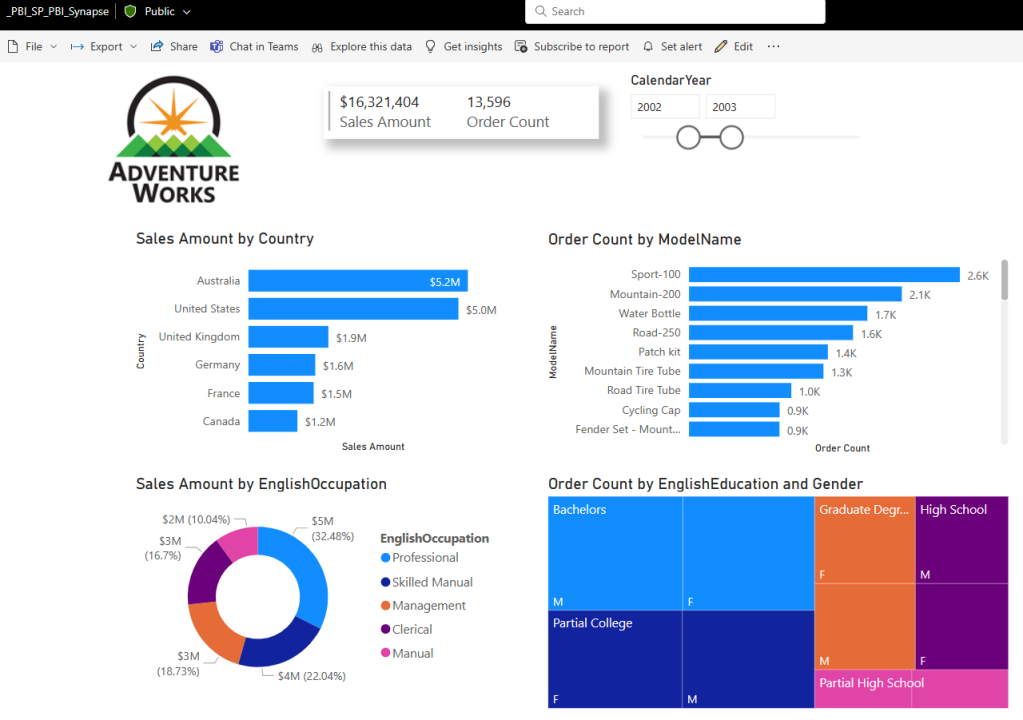
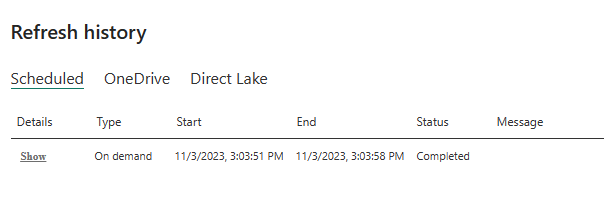


 Subscribe to Blog feed
Subscribe to Blog feed