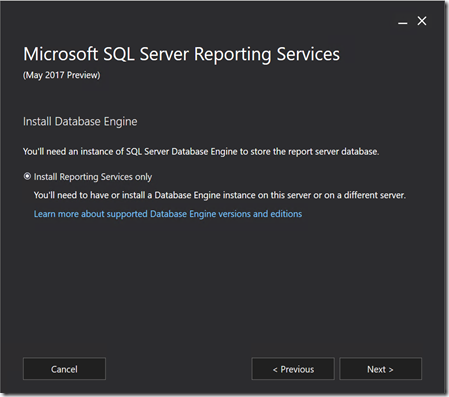The next PASS Business Analytics (BA) Marathon is coming up next month on June 7 and there is a great list of topics and speakers lined up. Register now and get the sessions on your calendars in preparation for the big event.
Register here – http://bit.ly/passbasummer2017
-
Analyzing Real-Time Data Using Azure Streaming Analytics
-
07 Jun 2017 17:00 GMT – Michael Johnson
In today’s fast-paced world, businesses require up to the minute information to support critical decisions. Traditional business intelligence solutions, however, are not able to keep up with this demand and a new approach is required. Azure Stream Analytics is a real-time event processing engine capable of analyzing millions of events every second. During this session, you will learn some of the key concepts needed to work with streaming data before stepping through an end-to-end streaming data solution.
Replacing Brio: Practical Advice for Analysts
- 07 Jun 2017 18:00 GMT – Julie Hyman
From Hours to Milliseconds: Using GPUs to Accelerate Data Discovery and Visual Analytics
- 07 Jun 2017 19:00 GMT – Todd Mostack
A Lazy Data Scientist’s Toolkit
- 07 Jun 2017 20:00 GMT – Mark Wilcock
Brio, or Hyperion Interactive Reporting, was a staple of reporting for a long time. Following Oracle’s announcement to terminate premium support in April 2015, Brio users have been working without a safety net.
During this session Quest product manager, Julie Hyman will examine the crossroads at which many organizations find themselves as they replace Brio. She will explain the environment, common use cases and must-haves for a self-service data preparation tool for reporting. Julie will go on to share how to safely move from Brio to a more modern self-service data preparation solution to:
• Overcome challenges such as data-source proliferation, spreadsheet sprawl, manual processes and more.
• Understand the top three workflows any reporting solution must handle efficiently.
• Compare criteria for a replacement tool, such as integrating/preparing data, building queries and workflows, managing workloads and more.
Julie will give you expert advice so you can move forward confidently while reducing risks.
Technology advancements have created an explosion of human data — millions of tweets, hours of video, and patterns every day. However, analyzing and acting on this data in a timely manner is still prohibitive – until now. Born out of video game technology, GPUs are now being used to rapidly accelerate query times from hours to milliseconds for companies small and large. Todd will discuss how GPUs are disrupting the way we do data-driven business with lightning fast analytics and how business leaders can harness the tools available to them to explore and visualize data in real-time.
The client has some burning business questions and you have the client’s data. So which tools will help you to understand that data quickly and tell your client something they did not know already? In this session, Mark will take you through his personal choices, demo each of them, explain their value and show how quickly and easily the client can start making decisions with their data. The tools are
• Tableau, a data visualisation tool, for exploring and presenting data beautifully,
• R and packages for data manipulation, plotting, text mining and predictive analytics,
• Excel – for pixel perfect reports,
• Power BI, an analytics and visualisation tool, for doing just that!,
• A SQL database in the cloud for improving data quality,
• A cloud-based machine learning toolkit (Azure ML),
• And cognitive services APIs for text analysis (and how to call them easily from R).
We’ll use a wide variety of public datasets in our examples. These include:
• The recent results of the strength of EU banks from the European Banking Authority,
• Health, wealth and populations stats from the Gapminder foundation,
• Lifespan data from the Lancet and the corporate responsibility reports from a large bank.
The examples will also use some fictional data, but based on a real project, about a trading firm’s revenue reporting and other activities.
Register here – http://bit.ly/passbasummer2017


 Subscribe to Blog feed
Subscribe to Blog feed